Live Components + Turbo Streams: Navigating a Turbo Frame
Written by weaverryan
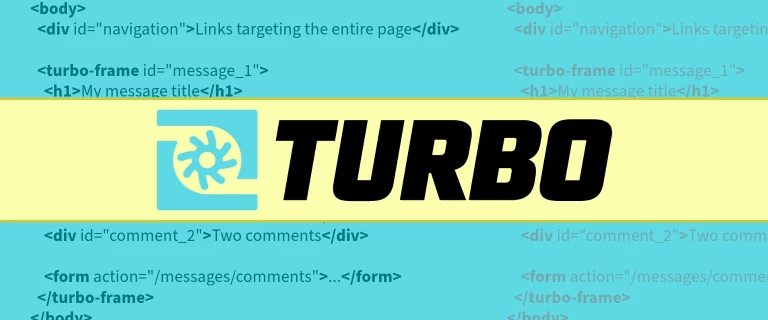
Recently, we received a fascinating question, summarized as:
Suppose I submit a Live component to a LiveAction and redirect from there. How can I make this navigate a
<turbo-frame>instead of the full page?
Let's learn a bit about how Live Components handles redirects, then see how we can use Turbo Streams to navigate a frame instead of the full page. This is team work at the max!
How Live Components Handles Redirects
To answer this, let's create an imaginary Live component that sends a message:
class SendMessage extends AbstractController
{
#[LiveProp(writable: true)]
public string $message = '';
#[LiveAction]
public function send()
{
// ... send the message
return $this->redirectToRoute('my-route');
}
}The template for this component might look like:
<div {{ attributes }}>
<input data-model="message" />
<button data-action="live#action" data-action-name="send">Send</button>Tip
In the upcoming 2.16.0 version of LiveComponents, data-action-name will become
data-live-action-param.
With this setup, when the user clicks the "Send" button, the send() method is
called, which returns a redirect. Redirects are tricky in JavaScript. In fact,
it's impossible for JavaScript to detect when a redirect happens (your browser
automatically makes a second request to the new URL and returns that, all without
JavaScript knowing this happened).
To work around this limitation, the LiveComponents PHP code intercepts the redirect
and changes it to a non-redirect response that includes the new URL. The LiveComponents
JavaScript detects that, then redirects the page using JavaScript. Or, if Turbo is
available, it uses Turbo.visit() to navigate to the new page. Sweet!
turbo-frame & turbo-stream Secret Powers
So then, what if we want to navigate a single <turbo-frame> on the page instead
of the full page?
Before we get there, let me tell you about two super cool things about Turbo:
<turbo-frame>is a custom HTML element. As part of this, if you set thesrcattribute of a<turbo-frame>- whether via JavaScript or even manually in your browser's debugger - the frame will make an Ajax request to that URL and navigate. Or, if a new<turbo-frame>pops onto the page and it has asrcattribute, the same thing will happen.<turbo-stream>is also a custom HTML element. The important thing about this is that we can put a<turbo-stream>onto the page - in any way we want - and it will be processed by Turbo.
Navigating a Frame with Turbo Streams
So, to navigate a frame instead of the full page, first, instead of redirecting
from the LiveAction, set a flag that indicates that you're in a "success" situation:
class SendMessage extends AbstractController
{
#[LiveProp(writable: true)]
public string $message = '';
// not a LiveProp so it will automatically revert
// back to false on the next render
public bool $isSuccessful = false;
#[LiveAction]
public function send()
{
// ... send the message
$this->isSuccessful = true;
}
}Then, in the template, anywhere inside your root component element, add something like this:
{% if isSuccessful %}
<turbo-stream action="replace" target="my-turbo-frame-id">
<template>
<turbo-frame
id="my-turbo-frame-id"
src="{{ path('my-route') }}"
></turbo-frame>
</template>
</turbo-stream>
{% endif %}That's it! When this <turbo-stream> pops onto the page, it'll replace your existing
<turbo-frame> with this new one. That new element will instantly activate,
notice its src attribute, and make an Ajax request to fetch that page. It'll
then use its normal behavior of only loading the matching frame from that page
into the frame.
That's it! No new feature needed from Live Components: just leverage the power of Turbo :).
Comments

"Houston: no signs of life"
Start the conversation!